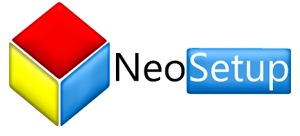Frequently Asked Questions (FAQ)
-
1. What's the difference between "NeoSetup" and "NeoSetup Updater"?
The "NeoSetup" website ( www.neosetup.com ) allows you to select which applications you want on your PC then installs them for you by suppressing all installation wizards, third-party offers and all types of malware.
"NeoSetup Updater" is a stand-alone application that will check for updates for your installed applications and will make sure you are always running the latest version of your favorite software. It will also perform clean installations by suppressing all installation wizards, third-party offers and all types of malware. -
2. Download error
The first thing to try is simply running the installer again. Sometimes these failures are caused by temporary quirks at our download mirrors or on your PC. If errors persist, it's best to just manually install the app from the publisher's site.
-
3. Install error
Try to manually install the app from the publisher's site. This will likely give you an error message with a reason for the failure. If it doesn't show up an error message, please contact our technical support. The letter icon will guide you.
-
4. Skipped (program running)
Close the program you're updating, and possibly your browser. Then try again.
-
5. Skipped (up to date)
You already have the last version of the application. You can re-install the application if you need to
-
6. Canceled
You canceled the application download/install.
-
7. Waiting
The current application is in the queue and waiting to be downloaded
-
8. Keeping applications up to date
NeoSetup checks applications versions before downloading and installing software. So if you already have the latest version, NeoSetup will continue, skipping the up-to-date application.